How to Use Alignment Tools in Intuy App?
How to Use Alignment Tools on Intuy App?
Alignment tools are available in the Setup tab under the Alignment section. The collection of tools can be used during the device setup phase for both the bench and static alignment. Features offer real-time feedback and assistance for CPOs.
Note: The Intuy App Alignment functions are tools for indication and do not replace instructions listed in Instructions for Use.
Bench Alignment
Bench Alignment function on Intuy App offers in-app instructions of steps listed in the Instructions for use.
How to use Bench Alignment?
- Tap to open Setup tab.
- Open the Alignment accordion.
- Tap Bench Alignment, and read the pop-up message.
- Read instructions for Bench Alignment listed in the app. Bench Alignment page allows the zoom function.

1. Tap to open Setup tab.

2. Open the Alignment accordion.

3. Tap Bench Alignment.

4. Bench Alignment page.
Note: Zoom function is available in the page.

5. Scroll down for full instructions.
Note: Zoom function is available in the page.
Static Alignment
The Static Alignment feature offers an interactive tool that offers instant feedback during patient fitting.
Static Alignment Tool Layout:
The Static Alignment feature page consists of four elements for two indications.
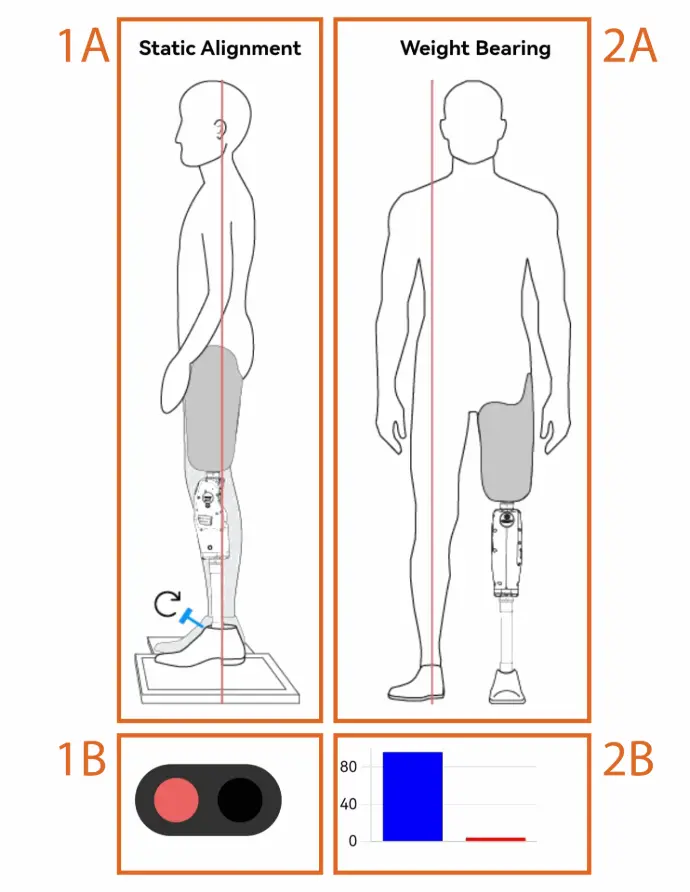
Static Alignment (left side of the screen):
- Illustration (1A): Gives two indications, a reference line and which side screws of the pylon-foot complex need to be adjusted. The illustration offers guidance in order to reach the desired alignment. When in the correct alignment, the line will turn green.
- Signal (1B): The signal works in connection with the illustration above. When the required alignment has been found, the signal will turn to green. If the device is not correctly aligned, the signal will be red.
Weight Bearing (right side of the screen):
- Illustration (2A): Indicates which side the person is bearing their body weight. When weight is evenly distributed, the line will turn green.
- Graph (2B): Shows how much of body weight is distributed on both legs via a bar chart. The blue column of the bar chart shows weight on the sound leg. The other bar shows how much weight is put on the Intuy device; the column switches between red and green colors. When weight is evenly distributed, the bar will turn green.
How to Use Static Alignment Tool?
- Tap to open the Setup tab.
- Open the User Data accordion, and fill in the Users Weight.
- Save changes by tapping the button in the top right corner.
- Open the Alignment accordion.
- Tap to open the Static Alignment page.
- Instruct the user to equally distribute weight; confirm with the Weight Bearing guide.
- Perform Static Alignment as instructed by the instruction for Use. Use the Static Alignment guide for assistance.

1. Tap to open Setup tab.

2. Open the User Data accordion, fill in the Users Weight.

3. Save changes, by tapping the button in the top right corner.

4. Open the Alignment accordion.

5. Tap to open the Static Alignment page.

6. Instruct the user to equally distribute weight, confirm with the Weight Bearing guide.

7. Perform Static Alignment as instructed by Instruction for Use. Use Static Alignment guide for assistance.
Il n'y a aucun commentaire pour le moment.
Partager ce contenu
Partager le lien
Partager sur les réseaux sociaux
Partager par e-mail
Veuillez s'inscrire afin de partager ce Article par e-mail.