How to Toggle Stair, Cycling, or Holding Function ON/OFF?
How to Toggle Stair, Cycling, or Holding Function ON/OFF?
Enable or disable functions like Stairs, Cycling and Holding function via the Setup tab under the Options accordion.
Note: this function is only available from Intuy app v. 4.10.2 or higher.
Learn more about how to update the Intuy App here: link.
Note: Screenshots used in this article are from a Intuy Knee PRO device, some features will not be listed for other devices.
Learn more about software packs available per product here.
Toggle button:
When a function is disabled, the button will be red and have "OFF" written on it, as shown below.
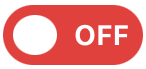
When a function is enabled, the button will be green and have "ON" written on it, as shown below.
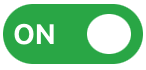
Stair mode
Turn off stair mode

1.Open Setup tab.
2.Tap to open the Options accordion.
3. Tap on Stairs toggle to switch off the function.

4. Stair function is off.
Why Stairs toggle is greyed out?

If a practitioner (e.g., CPO) disabled Stair Ascent in the Extra tab, the Stairs toggle will be greyed out.

After tapping on the toggle, a pop-up will appear.

A CPO can enable this in the Setup tab under Extra Parameters tab:
1. Increase Stair Ascent Sensitivity settings.
2. Tap the save button in the top right corner.
After this, the toggle button will be available again.

After the CPO has enabled the stair ascent, the toggle will be set to off.
User can now toggle the Stairs function on.
Holding mode

1.Open Setup tab.
2. Tap to open the Options accordion.
3. Tap on the Holding toggle to switch off the function.

4. Holding function is off.
Cycling mode

1.Open Setup tab.
2.Tap to open the Options accordion.
3. Tap on the Cycling toggle to switch off the function.
4. Cycling function is off.

In the Dashboard tab, the Cycling button will be greyed out and disabled.

If you tap the Cycling button, there will be a popup.
There are no comments for now.
